Phishing over a WAN
Phishing Over A Wide Area Network
(Disclaimer: This tutorial is for educational purposes ONLY and is not intended to be put into practise unless you have authorised access to the system you are trying to break into. The authors of Zettaflops DO NOT claim any responsibility for the actions of their viewers. )
In this tutorial, you will learn how to perform a phishing attack on a wide area network (WAN), meaning that you can target victims worldwide. For those of you who are unfamiliar with what a phishing attack is, here's a brief explanation. Phishing is a method that is utilized to capture usernames and passwords through the use of a fake or cloned login page.
Prerequisites
BackTrack 5
An internet connection
A router
Your router's login info
Before we begin, let's take a quick look at our agenda.
Learn our network's external IP address
Configure an inbound service on our router
Configure the phishing attack
Clone Facebook's login page
Create a link to our phishing page
Lure a victim
Now that you've met the prerequisites and you understand the agenda, let's get started.
BackTrack 5
An internet connection
A router
Your router's login info
Before we begin, let's take a quick look at our agenda.
Learn our network's external IP address
Configure an inbound service on our router
Configure the phishing attack
Clone Facebook's login page
Create a link to our phishing page
Lure a victim
Now that you've met the prerequisites and you understand the agenda, let's get started.
1. Boot BackTrack 5 and login
First, we need to learn our network's external IP address.
2. Open a web browser and navigate to "http://whatismyip.org"
3. Make note of your external IP address
Now we need to learn our computer's local IP address.
4. Open the Wicd network manager
5. Make note of your computer's IP address
You can find your IP address in the bottom status bar of the Wicd network manager
Now we need to log into our router and configure an inbound service. I'm using a Netgear DGN1000 N150 wireless router. If your router's web interface is different than mine and you are having trouble following along, you can Google "how to setup inbound services on [your router here]"
You can find your IP address in the bottom status bar of the Wicd network manager
Now we need to log into our router and configure an inbound service. I'm using a Netgear DGN1000 N150 wireless router. If your router's web interface is different than mine and you are having trouble following along, you can Google "how to setup inbound services on [your router here]"
6. Open a web browser and navigate to your router's web-based control center
This is done by entering your router's local IP address in the URL bar
If you don't know your router's IP address, you can find it by navigating to "http://findmyrouter.net"
7. Navigate to your router's Firewall Preferences or Rules
This is done by entering your router's local IP address in the URL bar
If you don't know your router's IP address, you can find it by navigating to "http://findmyrouter.net"
7. Navigate to your router's Firewall Preferences or Rules
8. Select the option that allows you to add an inbound service
9. For the service type, select "any service" or "all services"
If your router will only allow you to select a single service, select the option for HTTP or port 80
10. For action, select "allow always"
If your router will only allow you to select a single service, select the option for HTTP or port 80
10. For action, select "allow always"
11. Set you LAN server to your computer's local IP address
This is telling your router to send traffic from your phishing page to your computer
12. For WAN users, select "any" or "all"
This is telling your router to send traffic from your phishing page to your computer
12. For WAN users, select "any" or "all"
Once you've finished configuring your inbound service, save it and log out of your router. Now, it's time to configure our phishing attack and launch it.
13. Open a terminal
14. Type "cd /pentest/exploits/set"
15. Type "./set"
16. Select option 1- Social Engineering Attacks
17. Select option 2- Website Attack Vectors
18. Select option 3- Credential Harvester Attack Method
19. Select option 2- Site Cloner
20. When prompted to enter the IP address of the POST back machine, enter your network's external IP address
Example: "71.142.91.56"
21. When prompted to enter the URL of the website to clone, enter the URL for Facebook's login page
Example: "https://www.facebook.com"
Now your phishing attack is active and running. If you want to test your phishing page, you can open a web browser and enter your network's external IP address in the URL bar. This is the same page that your victim(s) will see; however, you don't want to send your victim(s) your IP address as a link because it would be suspicious. So, to disguise our IP address, we are going to use Google's URL shortener service.
Example: "71.142.91.56"
21. When prompted to enter the URL of the website to clone, enter the URL for Facebook's login page
Example: "https://www.facebook.com"
Now your phishing attack is active and running. If you want to test your phishing page, you can open a web browser and enter your network's external IP address in the URL bar. This is the same page that your victim(s) will see; however, you don't want to send your victim(s) your IP address as a link because it would be suspicious. So, to disguise our IP address, we are going to use Google's URL shortener service.
22. Open your web browser and navigate to "http://goo.gl"
23. Enter your computer's local IP address and click "Shorten URL"
Example: "http:71.142.91.56"
24. Make note of your shortened URL
Example: "http:71.142.91.56"
24. Make note of your shortened URL
Now it's time to lure a victim to our phishing page.
25. Send the shortened URL to your victim
When your victim clicks the link, he or she will be taken to your phishing page. Then, when your victim attempts to login, his or her username and password will be returned to you.
Recommended Lure Methods
Email
SMS Text Message
Facebook Comment
Instant Message
Tweet
Email Lure Tips
Hyperlink your shortened URL to an image or another piece of text
Include enticing text and images
Check for spelling and punctuation errors
Change your email display name
Change your reply-to email address
SMS Text Message
Facebook Comment
Instant Message
Tweet
Email Lure Tips
Hyperlink your shortened URL to an image or another piece of text
Include enticing text and images
Check for spelling and punctuation errors
Change your email display name
Change your reply-to email address









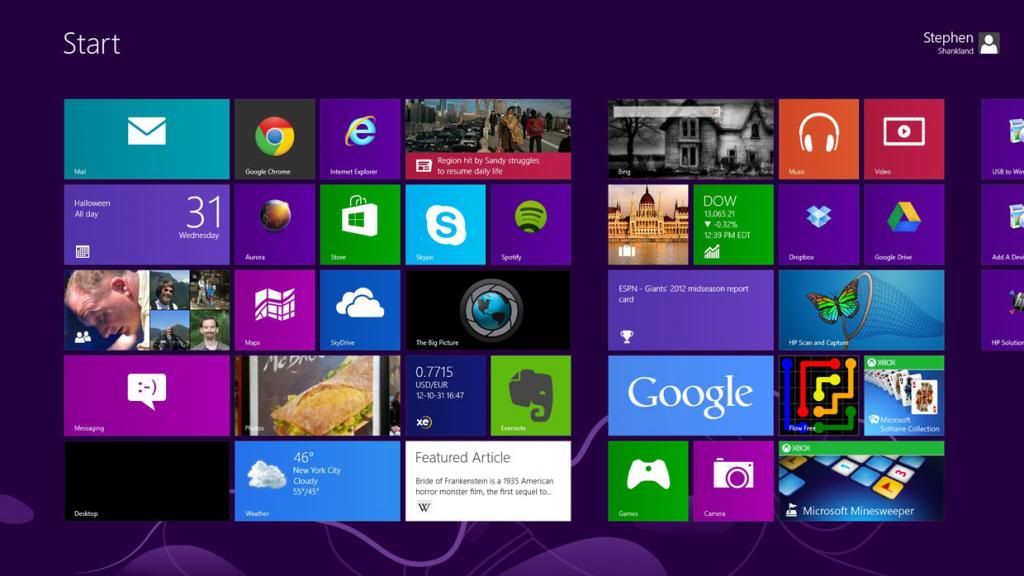
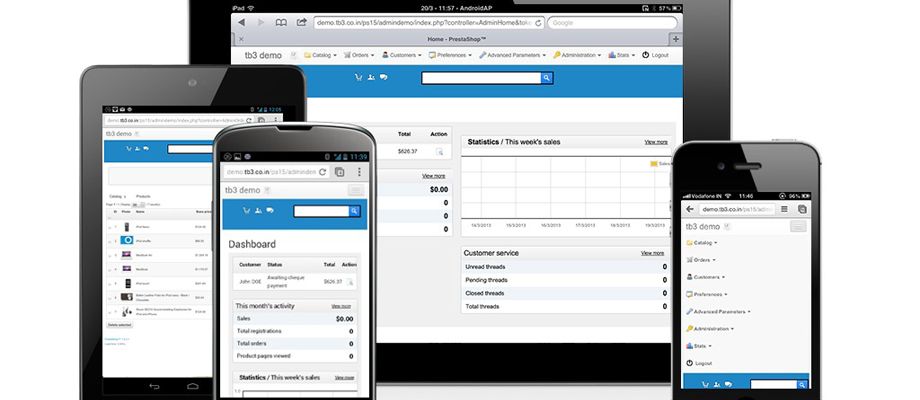








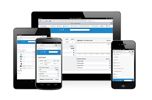















2 comments:
THIS DOES NOT WORK ANYMORE AS OF 2016 ITS LOCAL ONLY
Ever wanted to get free Facebook Followers & Likes?
Did you know that you can get them ON AUTO-PILOT & ABSOLUTELY FOR FREE by registering on Add Me Fast?
Post a Comment